About Me

- Cntrycagal's Chaos
- My name is Kara Ann but most of you know me as Cntrycagal from facebook, forums or the tagging community! I am a 42yr old SAHM to my almost 5 yr old son, Justice. We share our life with my best friend, lover and partner who has put up with me for the past 11 yrs. I do pride myself in being a copyright compliant designer and love to create tags, siggies and avatars. I would like to branch out & learn to make scrap kits so check back often as you never know what I'll post next!
Layout and Header done by JJM Designs www.jjmdesigns.blogspot.com Scraptkit: Pink-a-licous by Addic. Powered by Blogger.
Blog Archive
Message Me
Followers
Wednesday, March 23, 2011
"Peaceful Memories" Tutorial
This tutorial is my own and any resemblance to any other is purely coincidental.
Supplies for this tutorial:
PSP (any version; I use X2)
Scrap kit : "Peaceful" which is PTU kit by Natalie @ Candylicious Designz
Artwork by Daniel B. Holeman (supplied here)
Font: Beau Rivage One
Let’s begin (save often)
1) Open a new canvas: 650 x 650 (you can crop/resize later)
2) Open frame 1 from kit and copy/paste as new layer. Image/resize by 20%.
3) Open supplied photo or one of your own as a new layer. If using the one supplied in this tutorial, image/resize 80%. Move this layer beneah the frame layer on your layers palette.
4) Using your magic wand tool (0 tolerance & feather; anti-alias checked), click inside the frame layer. Selections/modify/expand by 5. Selections/invert. Click on photo layer to activate it and then tap your delete key on keyboard to delete excess photo from frame. Selections/select none.
5) Open element 22 from kit and copy/paste as a new layer. Image/resize by 12%. Grab your selection tool (also known as a lasso) and outline one of the doors as we'll be splitting these doors into 2 separate layers.Once you have outlined one of the doors, edit/cut and paste as a new layer.
6) Move each door layer to the sides of the frame so it appears as the doors are opening from the frame as shown in sample tag.
7) Open element 57 from kit and copy/paste as new layer. Image/resize by 10%. Move to bottom right of the frame and then image/free rotate 20 to the left. Duplicate and mirror.
8) Open element 61 from kit and copy/paste as new layer. Image/resize by 12%. Move to bottom on top of the two leaves layers.
9) Open element 20 from kit and copy/paste as a new layer. Image/resize by 10%. Move to bottom and place slightly below the flower layer to your liking.
10) Open element 4 from kit and copy/paste as a new layer. Image/resize by 15%. Move the ribbon to the bottom and arrange to your liking on top of the leaves layer but below the flower layer. Once positioned, duplicate the layer and mirror so you'll have a ribbon on both sides.
11) Open element 60 from kit and copy/paste as a new layer. Image/resize by 8%. Image/free rotate 25 to the left and position near top of the right door frame.
12) Add any saying/text you prefer or use the one I used and place at the bottom of your design.
13) Add your name & proper copyright (if you used the photo I supplied you must give artwork credit to Daniel B. Holeman as shown on the sample).
14) Add mask of choice if wanted (I used Wee Scottish Lass' mask #84 with paper 8 from kit)
15) Crop tag to desired size.
I hope you enjoyed this tutorial. I would love to see anything you created from it so please feel free to email me!
Subscribe to:
Post Comments (Atom)
Labels
- cluster frame (5)
- Edward Reed (1)
- Freebie (5)
- FTU Scrap Kit (3)
- Holidays (3)
- Keith Garvey (1)
- photo (1)
- PTU Kits (2)
- Seasons (1)
- tags (1)
- Thanks (2)
- Tutorials (5)
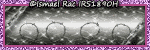




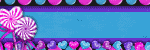



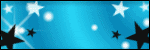
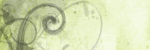
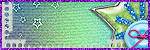
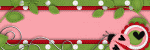
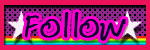 ">
">











1 comments:
Love love love.
Post a Comment