About Me

- Cntrycagal's Chaos
- My name is Kara Ann but most of you know me as Cntrycagal from facebook, forums or the tagging community! I am a 42yr old SAHM to my almost 5 yr old son, Justice. We share our life with my best friend, lover and partner who has put up with me for the past 11 yrs. I do pride myself in being a copyright compliant designer and love to create tags, siggies and avatars. I would like to branch out & learn to make scrap kits so check back often as you never know what I'll post next!
Layout and Header done by JJM Designs www.jjmdesigns.blogspot.com Scraptkit: Pink-a-licous by Addic. Powered by Blogger.
Blog Archive
Message Me
Followers
Friday, April 29, 2011
"Great Outdoors"
This tutorial is my own and any resemblance to any other is purely coincidental.
Supplies for this tutorial:
PSP (any version; I use X2)
Scrap kit : "Great Outdoors" which is FTU kit from Designs by LK
Tube of choice. I'm using tube by Keith Garvey purchased while he was with MPT. You can now find his tubes at PSP Tubes Emporium. You must have a license to use this work; DO NOT use without a license.
Photo of your choice for frame
Let’s begin (save often)
1) Open a new canvas: 650 x 650 (you can crop/resize later)
2) Open frame stamp from kit and copy/paste as new layer.
3) Open your tube and position similiar to mine; resize if necessary.
4) Open picnic tablecloth from kit and copy/paste as new layer.
5) Open mustard and ketchup bottles from kits and copy/paste each as a new layer. Image/resize by 40% and arrange on table to your liking. Merge together.
6) Open covered grill from kit and copy/paste as a new layer. Image/resize by 70% and place at bottom left of frame; above picnic table layer.
7) Open burger from kit and copy/paste as new layer. Image/resize by 30% and arrange on table to your liking. Duplicate burger and resize the duplicate by 80% and place beside 1st burger.
8) Open hotdog from kit and copy/paste as new layer. Image/resize by 30% and rotate slightly. Place beside the two burgers.
9) Open soda from kit and copy/paste as new layer. Image/resize by 40%. Place next to burger & hotdog; merge all 4 layers together.
10) Open green wrap bow from kit and copy/paste as new layer. Image/resize by 90% and place toward top of frame. Erase any overhanging ribbon or adjust resize if neccessary.
11) Open watermelon from kit and copy/paste as new layer. Image/resize by 30% and place on picnic bench as shown.
12) Open ant from kit and copy/paste as new layer. Image/resize by 30%. Image/mirror and place on bench next to watermelon. Duplicate layer twice more for total of 3 ants...spacing them apart as if they are marching toward the watermelon. Merge these 3 ant layers.
13) Select frame layer and click inside frame with magic wand. Selections/modify/expand by 10. Copy/paste your desired image or photo as new layer. Selections/invert and then select the new image/photo layer and hit your delete key on your keyboard to erase the excess photo portion. Move this photo layer below the frame layer.
14) Add drop shadow to all layers you desire. I used 2/2/40/4 as mine.
15) Add your name in favorite font and color. I used Arial Rounded MT at 48 pixels with #145707 fill and black stroke.
16) Add appropriate copyright information and crop/resize tag to your liking.
I hope you enjoyed this tutorial. I would love to see anything you created from it so please feel free to email me!
Labels:
FTU Scrap Kit,
Keith Garvey,
Seasons,
Tutorials
|
1 comments
100% Boy
This tutorial is my own and any resemblance to any other is purely coincidental.
Supplies for this tutorial:
PSP (any version; I use X2)
Scrap kit : "All Boy" which is PTU kit by Crys @ Creative Scraps by Crys
Let’s begin (save often)
1) Open a new canvas: 650 x 650 (you can crop/resize later)
2) Open frame 1 from kit and copy/paste as new layer. Image/resize by 80%
3) Open bushes from kit and copy/paste as new layer. Image/resize by 80% and position to the bottom left of the frame (see my sample tag for placement reference)
4) Open treehouse from kit and copy/paste as new layer. Image/resize by 65% and move below the bushes layer in the bottom left of the frame.
5) Open little boy from kit and copy/paste as a new layer. Image/resize by 40%. Move to bottom center of design as sample tag shows.
6) Open firefly path from kit and copy/paste as new layer. Image/resize by 80%. Image/mirror and arrange so bottom of path looks like it comes out of the treehouse window.
7) Open firefly from kit and copy/paste as new layer. Image/resize by 15% and then image/free rotate 20% left. Arrange firefly at end of the firefly path.
8) Make frame layer active and click inside frame with your magic wand. Selections/modify/expand by 10. Selections/invert. Copy/paste photo of your choice as new layer. Make sure your photo layer is now active and hit the delete key on your keyboard to crop your photo. Selections/select none. Move the photo layer beneah the frame layer.
9) Add text in favorite font to type 100% Boy or wording of your choice to top of the frame. (I used Liorah BT size 36 in black.)
10) Add name in favorite font to add name to the car as shown. (I used Impress BT size 36 in black.)
I hope you enjoyed this tutorial. I would love to see anything you created from it so please feel free to email me!
Labels:
photo,
PTU Kits,
Tutorials
|
2
comments
Subscribe to:
Posts (Atom)
Labels
- cluster frame (5)
- Edward Reed (1)
- Freebie (5)
- FTU Scrap Kit (3)
- Holidays (3)
- Keith Garvey (1)
- photo (1)
- PTU Kits (2)
- Seasons (1)
- tags (1)
- Thanks (2)
- Tutorials (5)
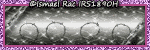





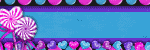



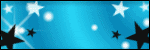
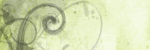
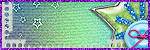
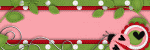
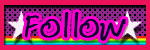 ">
">










